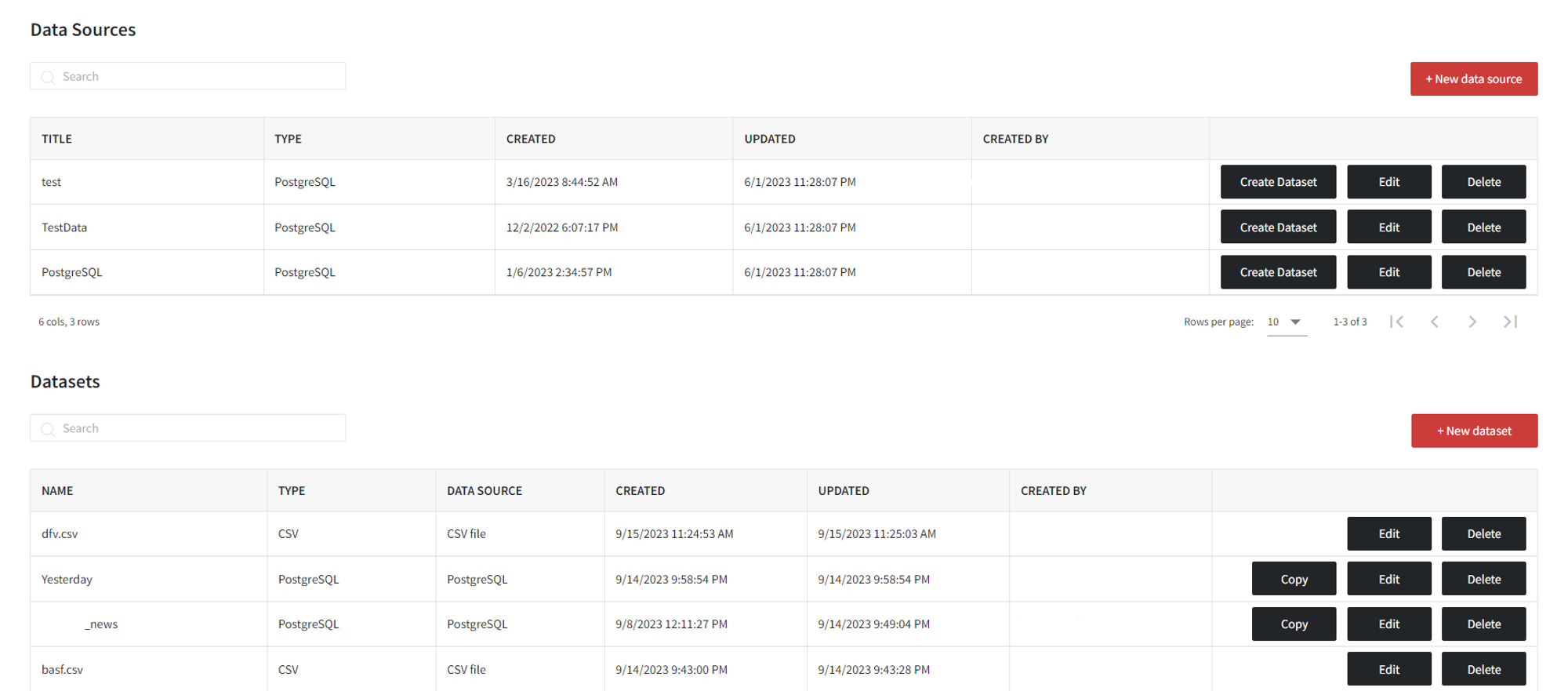Data import connectors allows to using data from the databases in the pipeline.
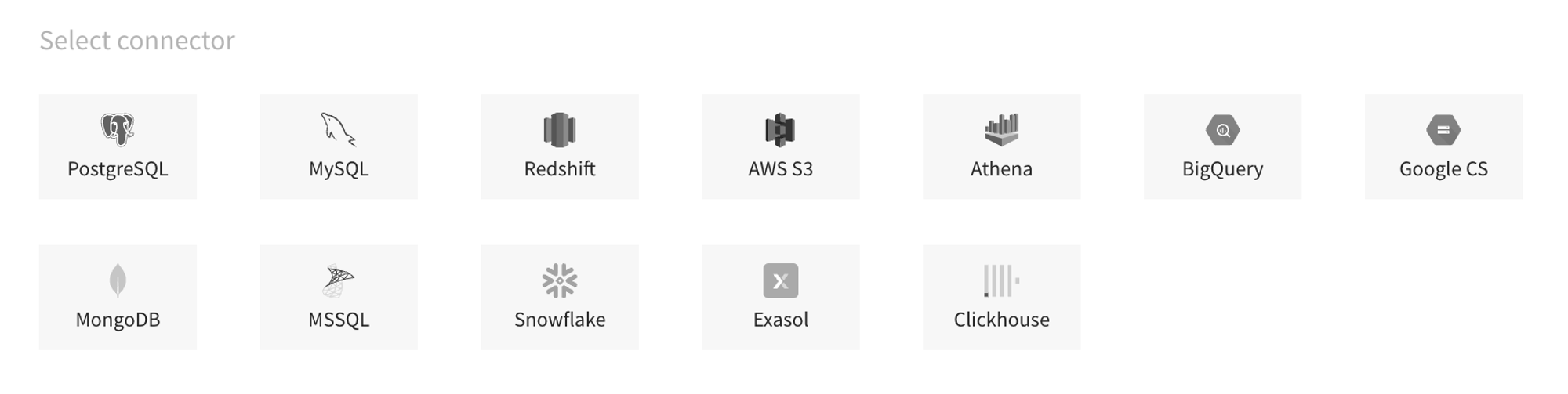
There is a possibility to test the connection, write SQL query, and save the connection to be used during pipeline execution.
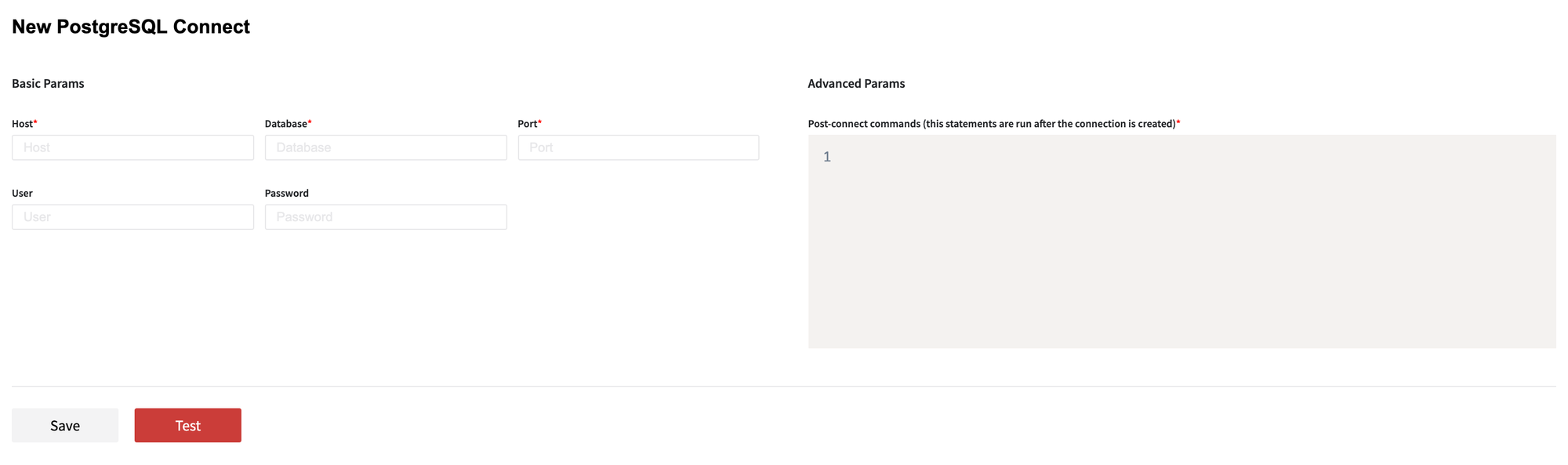
Other option to import data, is to upload csv, xls, xlsx files. When uploading data both as a file and as a dataset, you may specify data type for each column and adjust several other parameters.
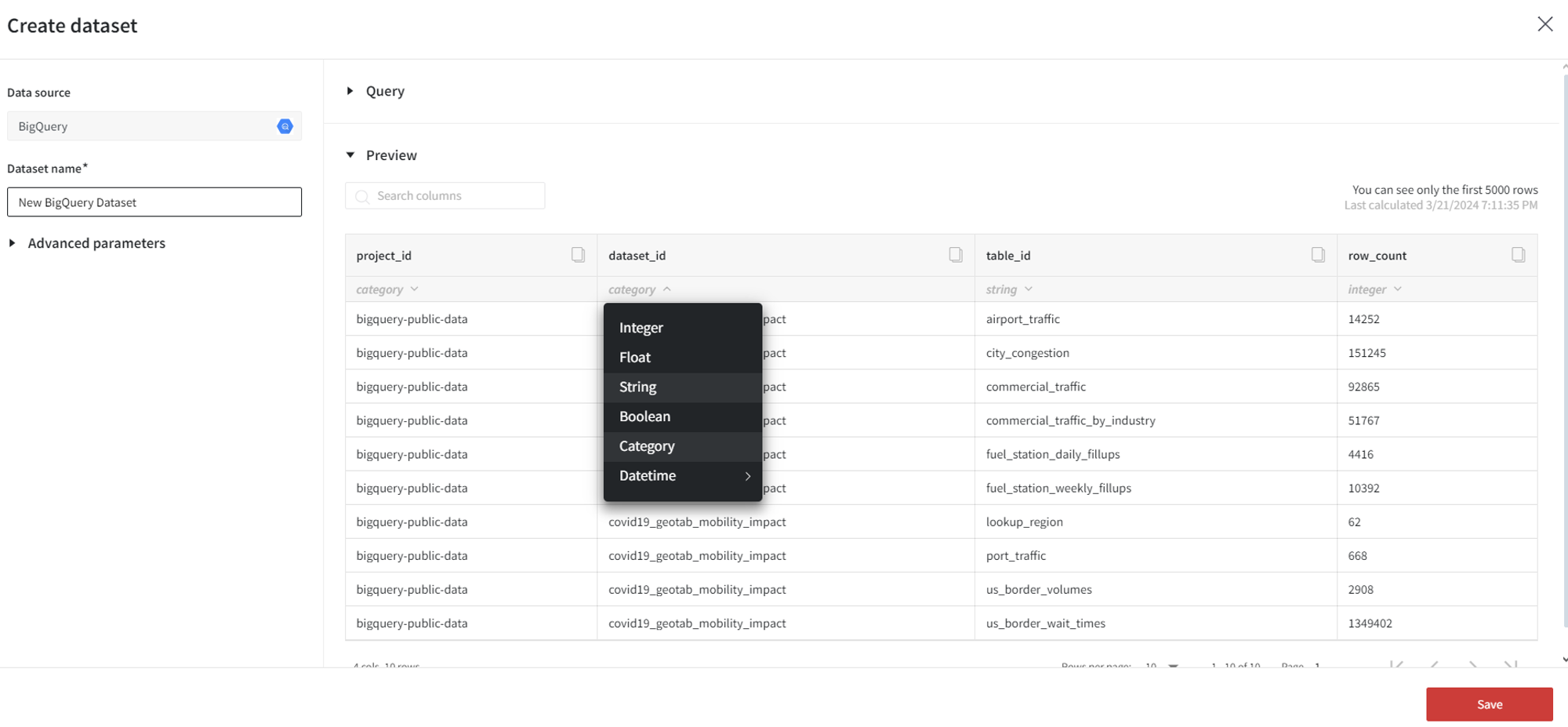
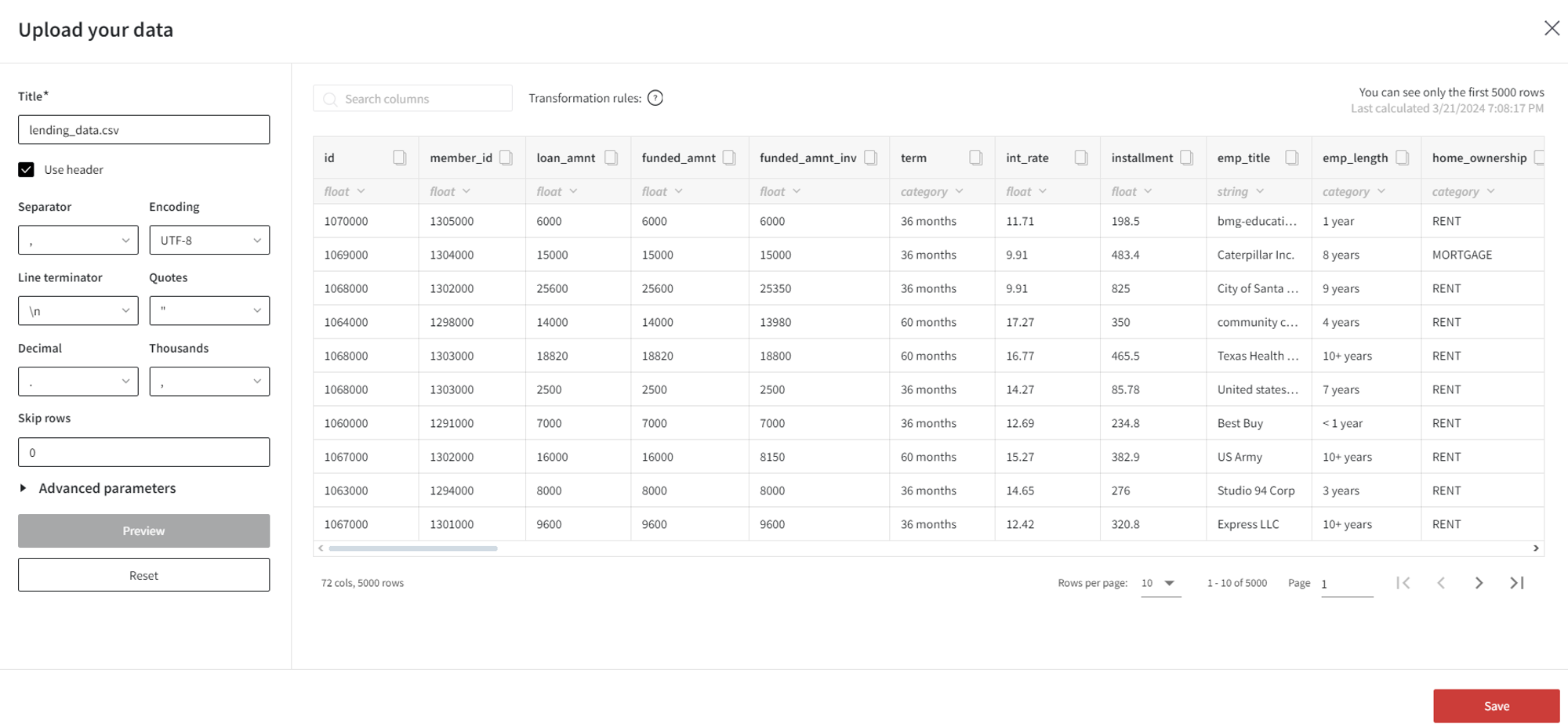
All data is available under Datasets tab in the right panel. Press "+" button, in order to upload your data to the platform. There you will see all the datasets that were uploaded to the project. Some sample datasets are already pre-uploaded for the use in the playground.
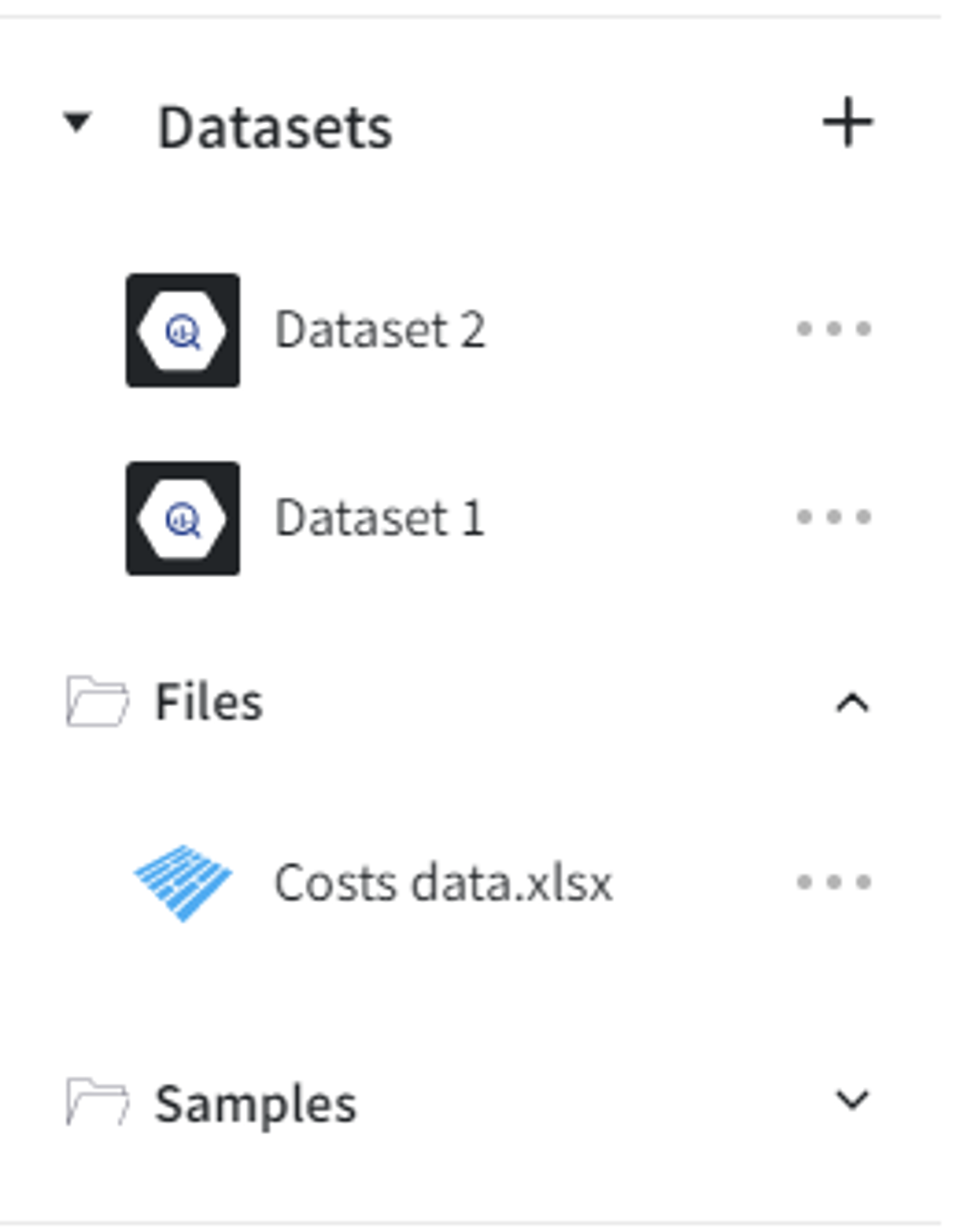
For further data management you can use “Datasets” tab in the upper panel and see what type of data sources is already created and add a new one. Also it is visible who created and when, the last update. For datasets it is visible if it is a file or a dataset from database and which one. You may also create a new version of it or edit the existing one.