General information
Send parallel HTTP GET requests to fetch any resources
Brick Locations
Bricks → Export / Import → REST API
Mode settings
In the Mode settings selector, you can choose:
- Static - for manually enter parameters of request
- Dynamic - to use requests parameters from a column dataset
- Fail the brick when at least one of requests fails - By default, result is successful if any request is successful.
Static mode
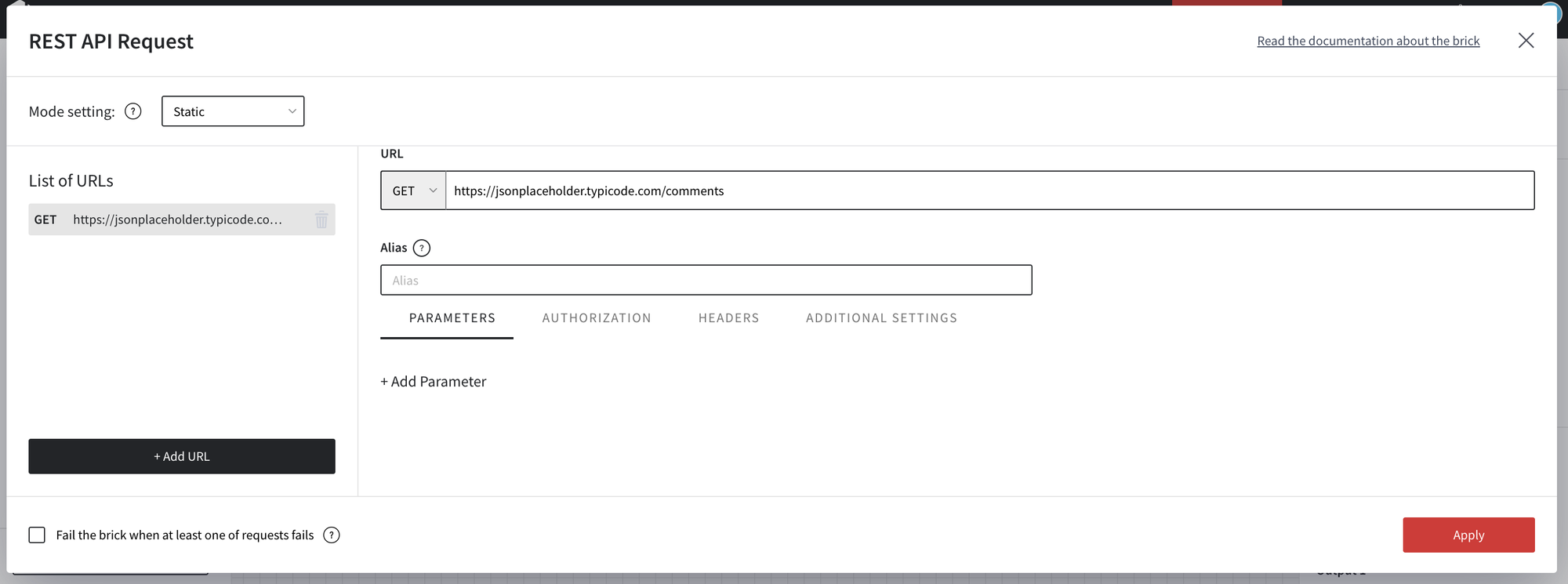
- URL
- Your request URL, started with “http://” or “https://”
- You can add query params to at “URL” field or at “Parameters”
- To change request method use URL select
- You can create a lot of request by “Add URL” button and all of them will be run parallel
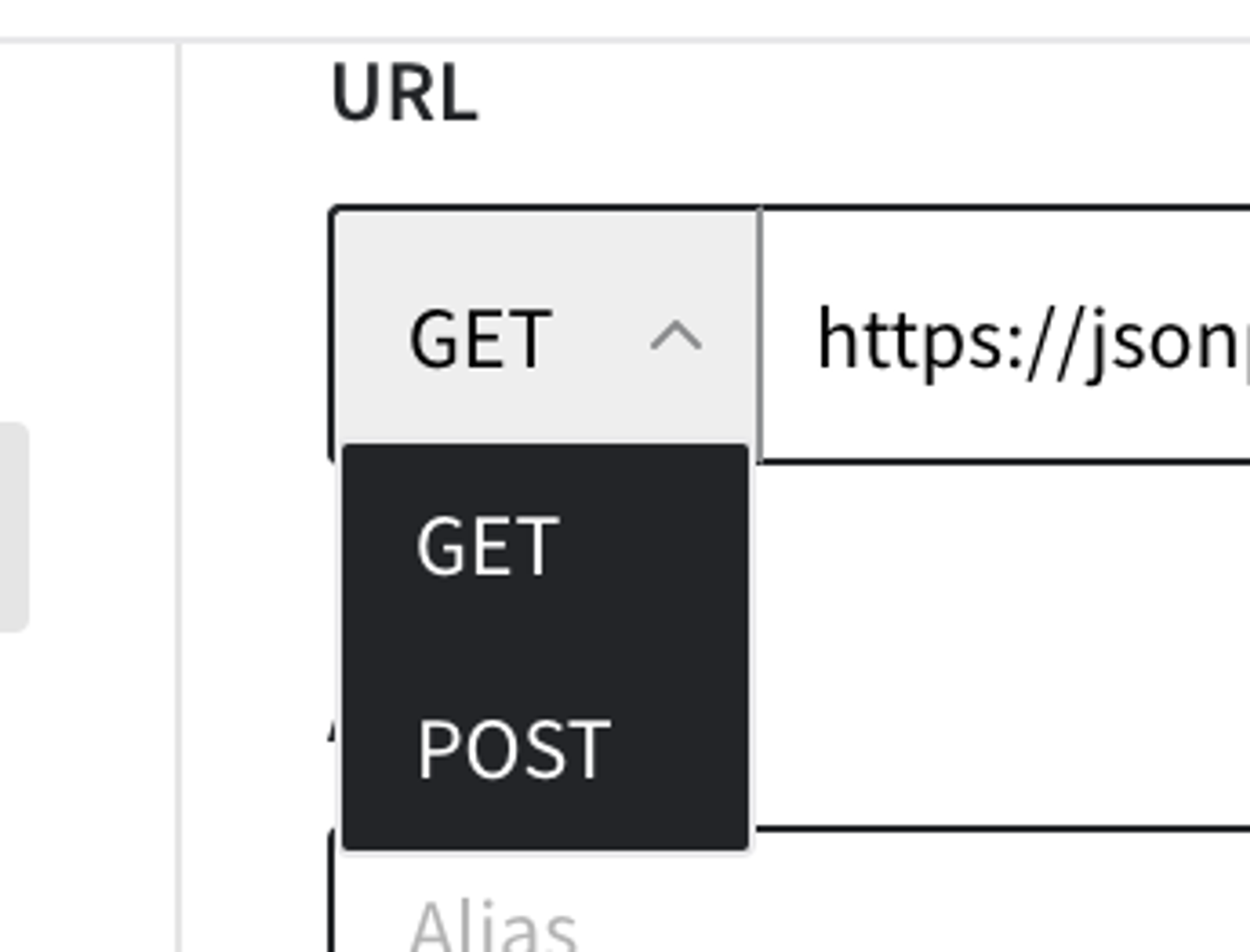

- Alias (Optional)
- Short name for the request to identify it in the output. You can use any name that you want
- Parameters (Optional)
- Key - key at your query request pairs
- Value - value at your query request pairs
- Authorization (Optional)
- Login
- Password
- Headers (Optional)
- Key - key at your headers pairs
- Value - value at your headers pairs
- Body (For POST request) (Optional)
- Here you can add here body value in JSON format. Please start from { } or [ ].
- Additional settings
- Number of retries - Number of times we will try to call the api before proceeding.
- Time before retry - We will retry the request after this time (seconds). Default - 0
Default - 0
Please always press “Apply” to Save all your changes
Dynamic mode
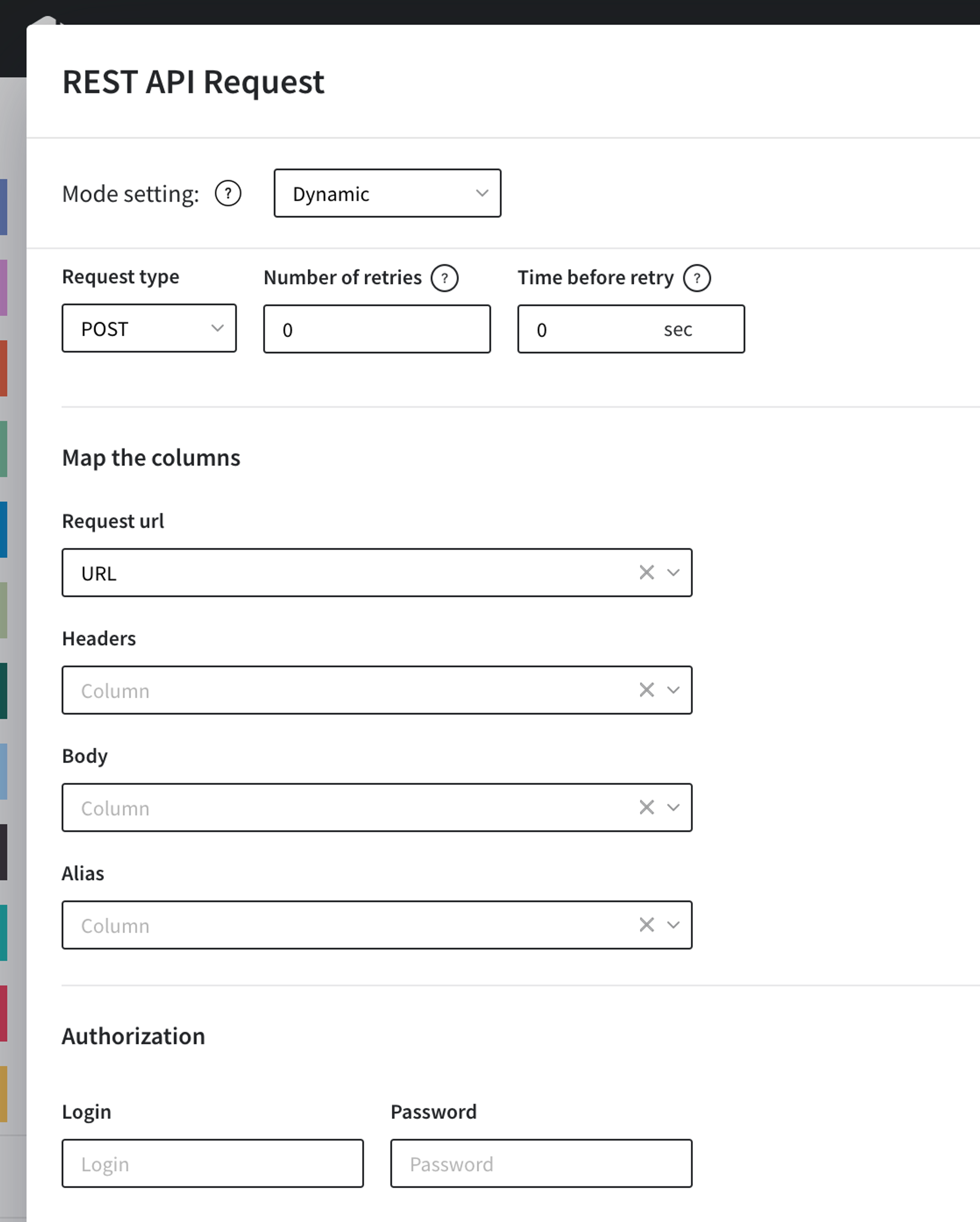
All field values are the same as in Static mode. But instead of manually entered data, you need to select a column from the attached dataset.
Example of usage
1) At Static mode for creating GET request provide URL.
If you have query params you can paste full value to URL field, for example:
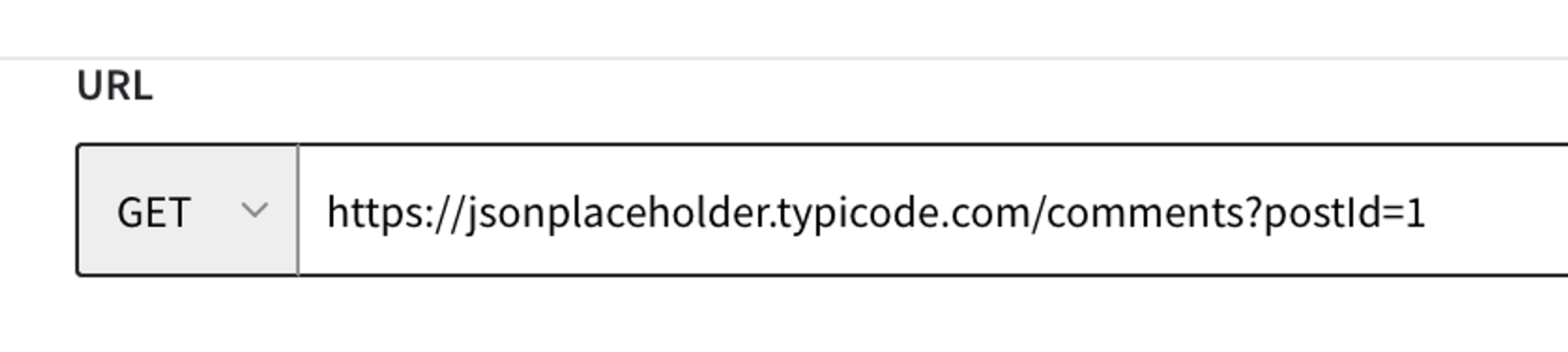
or add query params to Parameters tabs
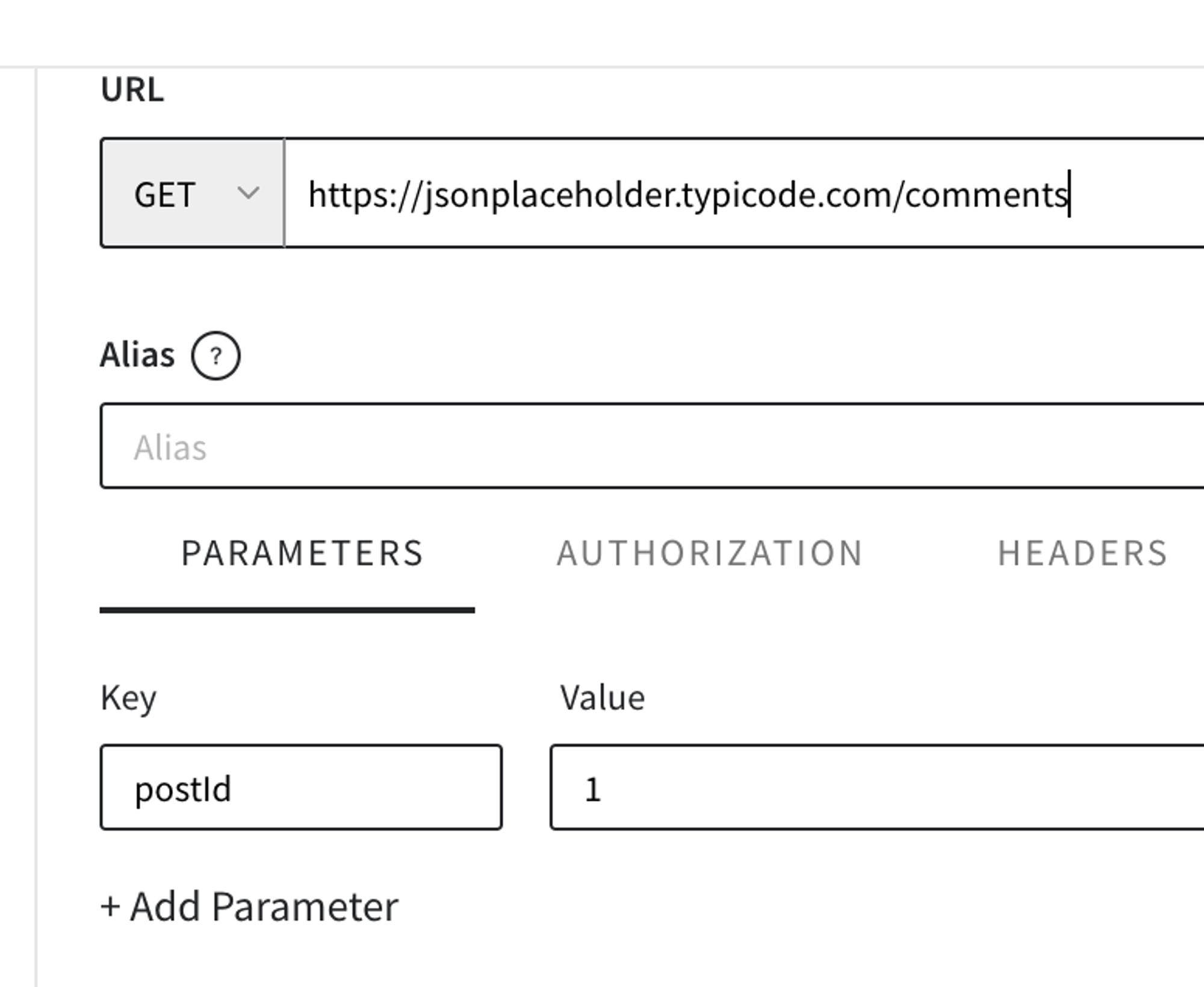
After Applying changes running pipeline at “View Data details” you can see the result of your request
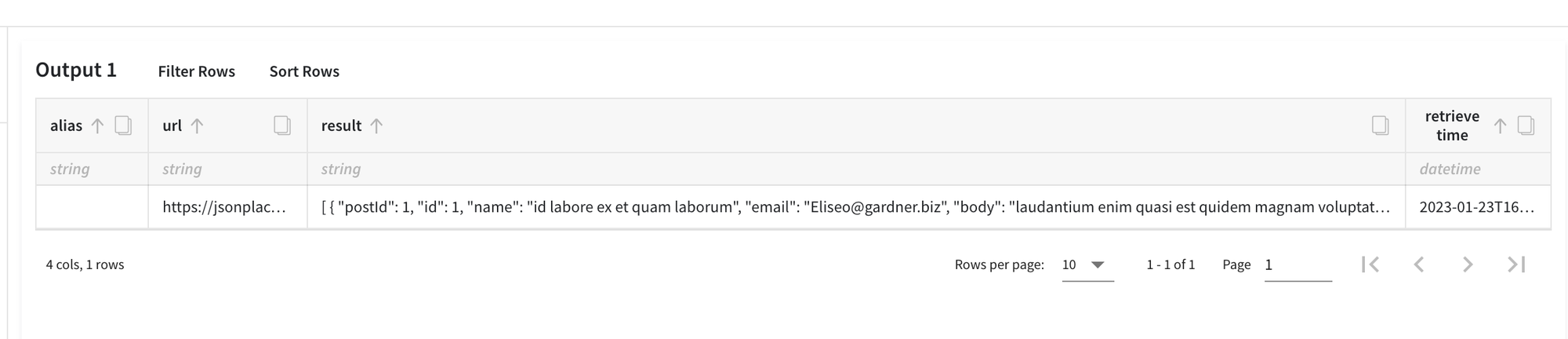
2) You can trigger other pipeline with help of API Input or API Output brick
At deployed pipeline choose - Pipeline trigger
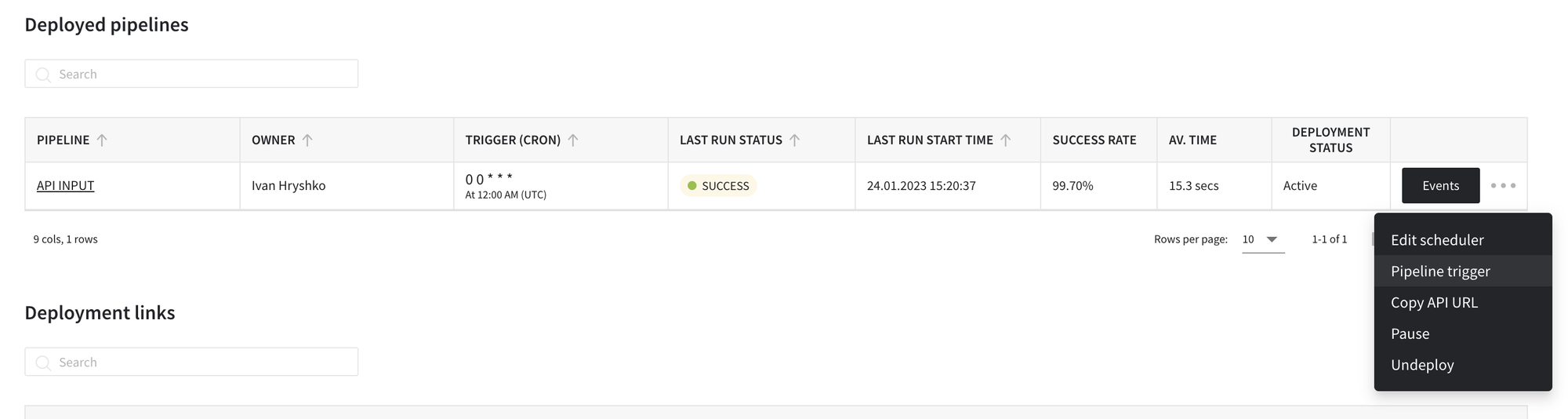
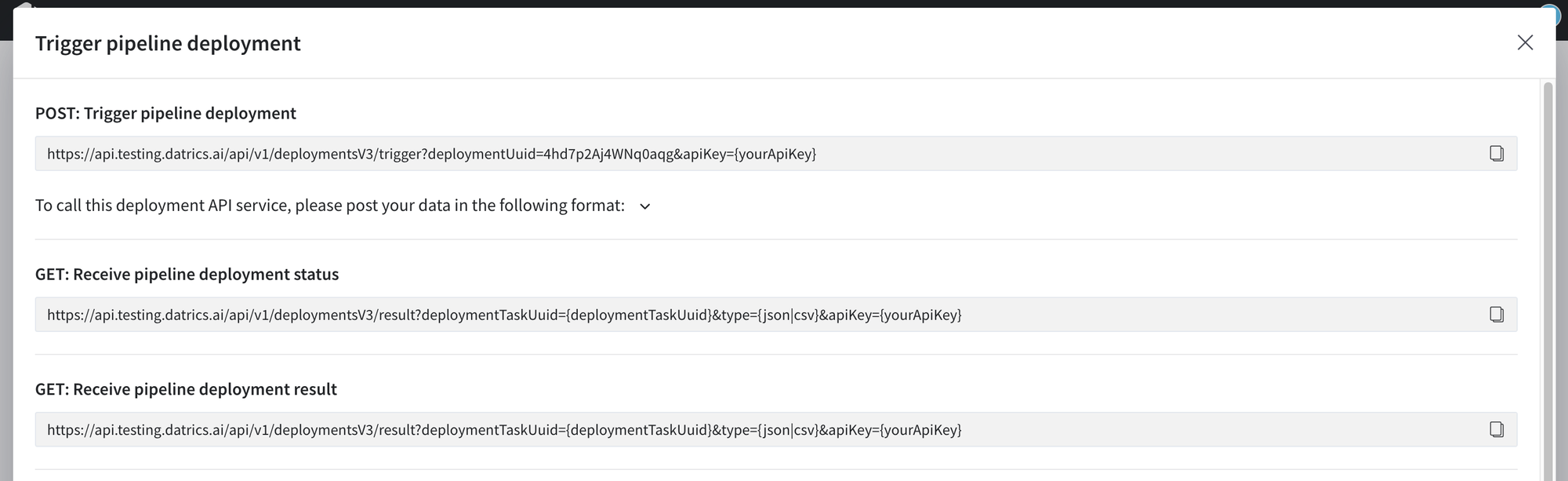
Use this links at REST API to trigger another pipeline:
- If you have API Input brick at one pipeline, you can provide some data from another pipeline with help of POST request at REST API Brick
- Or you if have API Output brick at one pipeline, you can provide some data from another pipeline with help of GET request at REST API Brick