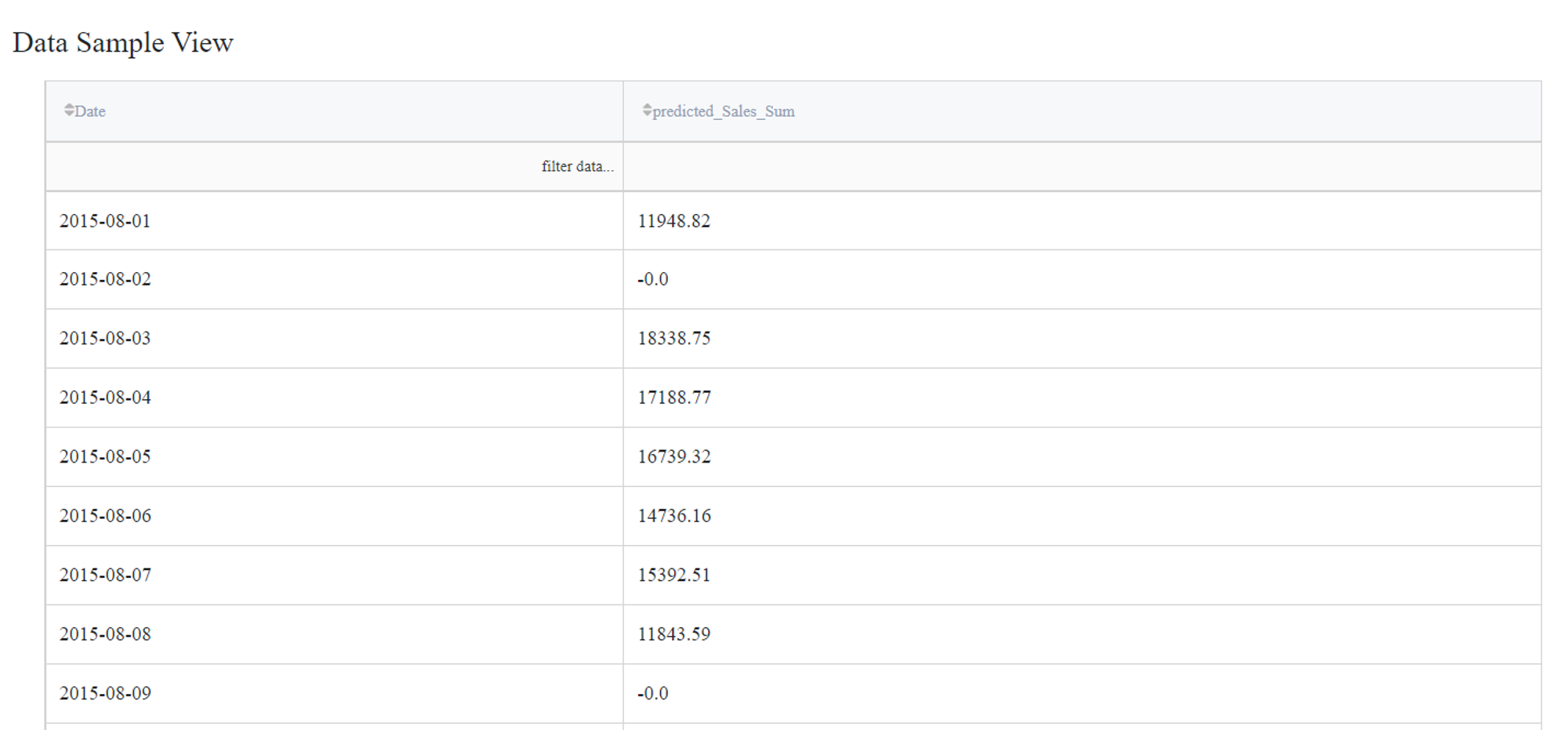General information
Brick provides the possibility to create a range of dates by either specifying a starting date and a range of days or taking the starting date from the dataset.
Description
Brick Locations
Bricks → Calculation → Date Range
Brick Parameters
- Start
One of the options available in the drop-down menu: 'Now’, 'Specific Date', 'The Following Date'. 'Now’ is used to start a range from today. 'Specific Date' gives a choice from which date to start. 'The Following Date' is used when there is need to continue already existed date range from another dataset.
- Date
An additional parameter, to specify the start of the date range. Selection from the calendar. Only available, when 'Specific Date' was selected as the Start argument.
- Column
An additional parameter, to specify the start of the date range. Dropdown where user can select existing input dataset column to take the date from there. The range start is calculated, based on the maximum date available + one day. Only available, when 'The Following Date' was selected as the Start argument. Requires connected dataset to work.
- Range
Number input field. A non-negative integer, which describes the length of the resulting date range (effectively number of days since start date).
- Column Name
Text input field. This field is obligatory for any setting selected.
Brick Inputs/Outputs
- Inputs
Input can be none but for 'The Following Date' option the input should be a dataset.
- Outputs
Brick generates a range of dates.
Example of Usage
For example, you want to create a date range for the data containing transactions.
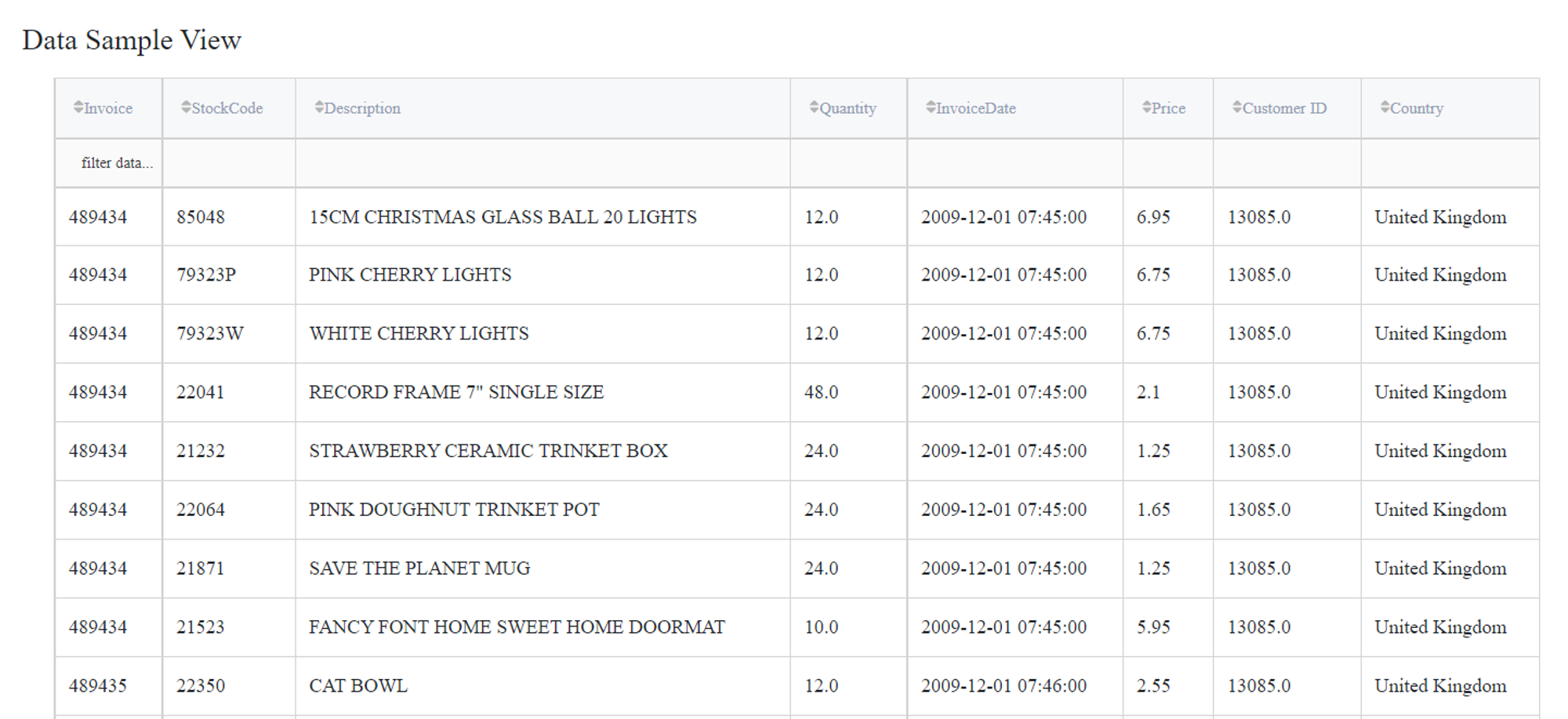
As we see there is already a column InvoiceDate that contains data. To continue that date range we chose ‘The following date’ and specify the column. Also insert the range and a name of a new column.
As a result, we get date range. For it to be included in the primary dataset we should use Union Data brick .
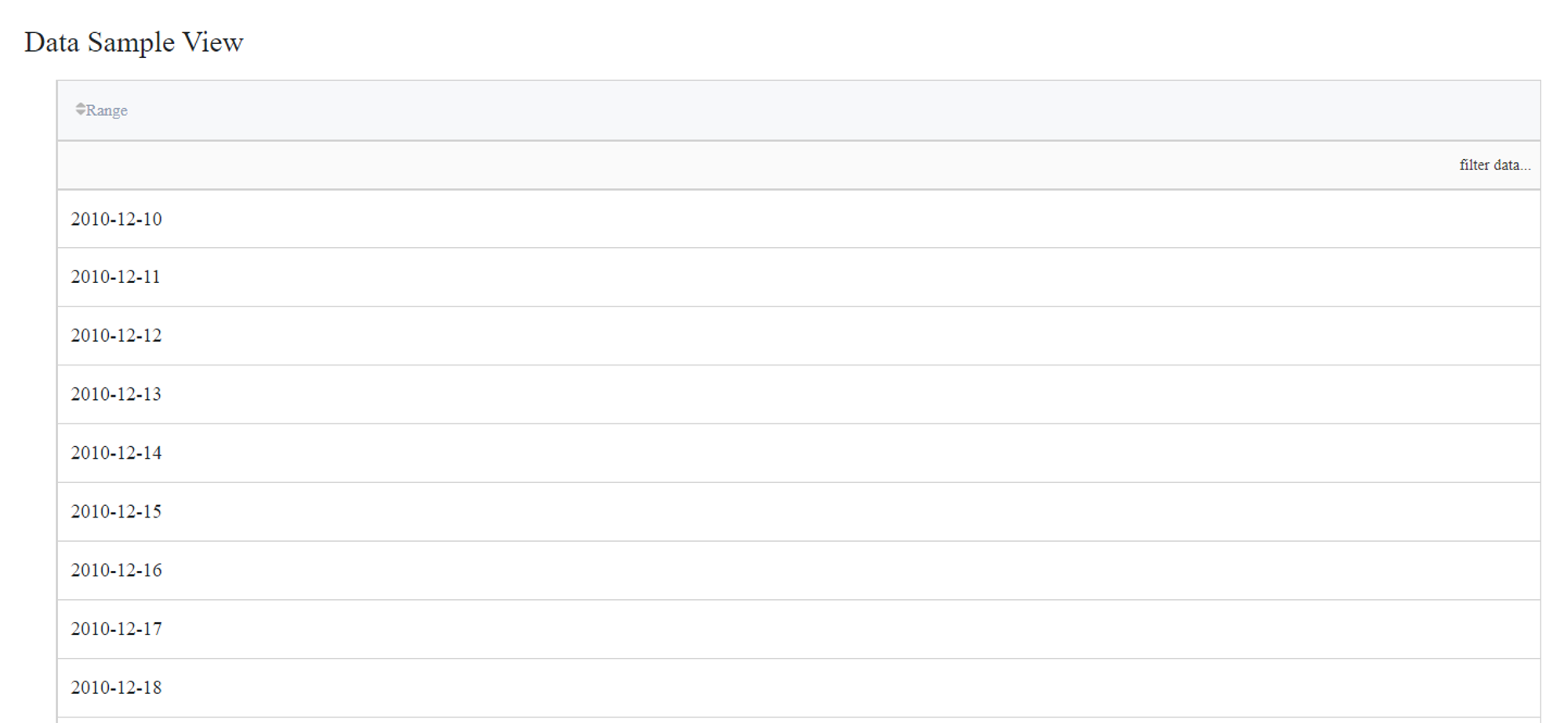
Data for Prediction
Using Date Range brick, it is also possible to continue the date column for a prediction.
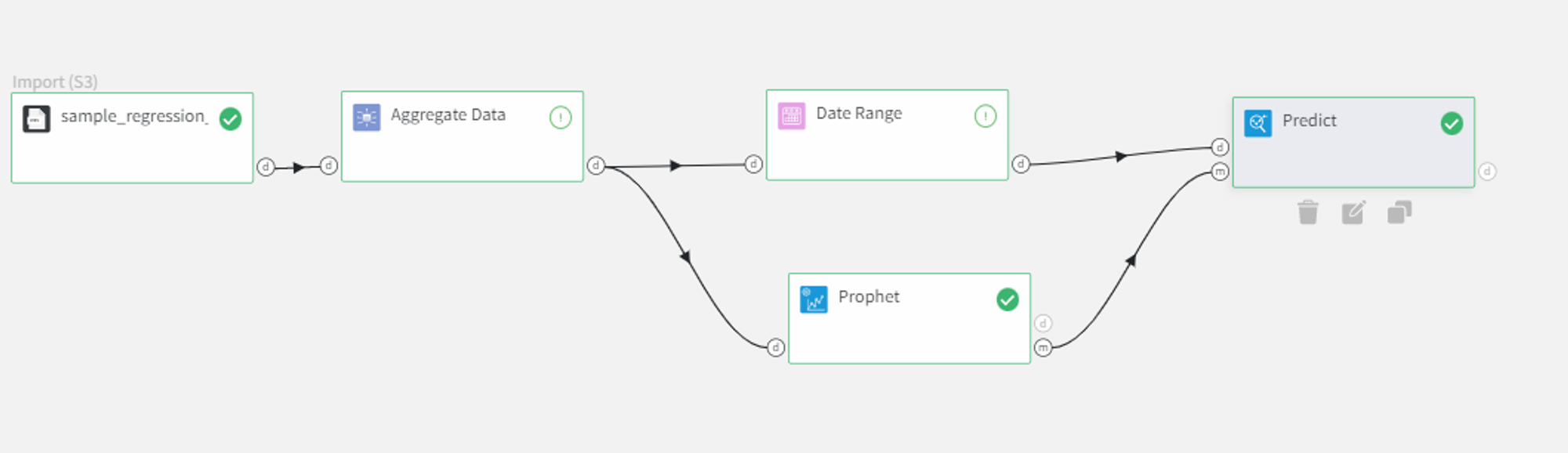
We used aggregated data which sample is shown below.
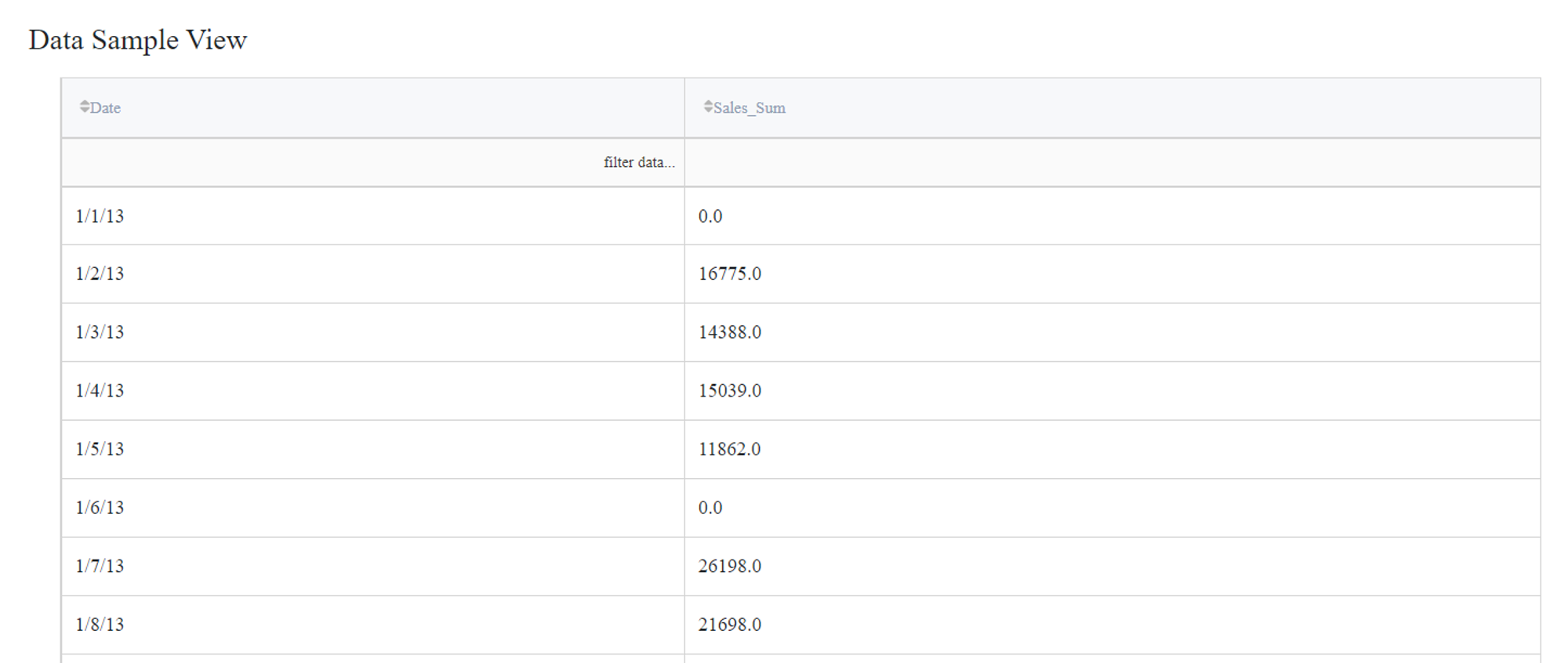
To use it for time series prediction you need first to train the model, in our case we use Prophet for AR modelling. For continuing date range we choose Following Date and specify the column from which we continue.
As our model contains only seasonal features we use only this continued date range as data for Predict brick. It returns the prediction for the model.